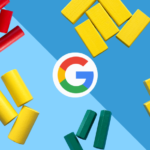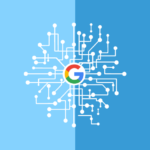Let’s Get Visual
Did you know that social media posts that contain images are more likely to get clicks and higher engagement rates? You’ve probably noticed that Facebook’s Open Graph pulls a large image from your website when you post a link to your page. You might also be aware of the relatively new Twitter Cards – three of the seven types of cards are devoted to displaying images. And don’t forget about the continued growth of Pinterest and Instagram, the most visual social media platforms of all, enticing users to click on beautiful pictures and share them with their friends.
So with all that said, you probably know what I’m getting at: visual content is very important for your business and your brand. You need to know how to create visual content yourself and more so if you don’t have a graphic designer at your disposal.
If you’re new to design or feel hopeless about your design skills, I have solutions for you! And all of these solutions are free, so you can test them out, see which you prefer and get to work making beautiful images that your customers are going to love.
1. PicMonkey
PicMonkey is a personal favorite of mine. The free version is great and if you decide you want to upgrade, it’s only $6 a month to have access to everything. You can edit images, crop them, add overlays and text, and their selection of clip art is impressive. They have a theme for every holiday and you can even create your own images based on the dimensions you prefer. I like using PicMonkey to create visuals for social media and have used it to create unique Facebook cover photos as well. The only downside is that once you’ve created an image and saved it, you can’t go back and edit things like text or overlays.
2. Canva
Canva is similar to PicMonkey in that you can create lovely, simple images for free. You can also use certain images, fonts or backgrounds that cost a dollar each, which makes for a fairly inexpensive image if you choose to take that route. What I like about Canva is the ability to use their free templates to create an image and input my own copy, like I did with the image above. You can also design your own custom image or chose an image type from their huge selection of choices, like an email header, Instagram post, Facebook app or Kindle cover. With an awesome blog that runs beginners through design basics, Canva is a really good choice for people who are a little hesitant to design their graphics from absolute scratch.
3. Gimp (GNU Image Manipulation Program)
Since 1996, Gimp has been an open-source photo editing software that is as close to PhotoShop as you’re going to get, which is pretty great, considering it’s free. It’s constantly being updated so if you’re a beginner, or even intermediate, photo designer or editor, Gimp is probably going to give you most of the functionality that you would get with PhotoShop. Admittedly, Gimp is the hardest of the bunch to get started with, but they have a great tutorial page that shows you exactly how to create the images you want. You can edit existing images by correcting colour, improving contrast, removing red eye and creating various layers.
4. Quick Meme
This one isn’t really a photo editing program but it does let you create your own memes. Everybody loves a good meme, so why not choose a funny picture and put your own text overtop of it? I’ve seen businesses create clever and quirky memes that are related to their business and I think it’s something that more people should do to engage their customers. You can make your copy relevant to your customers, your products or even just something to make them smile.
Have you tried any of the photo editing programs above? Have a favourite that didn’t make the list? Share your experiences with us in the comments below!