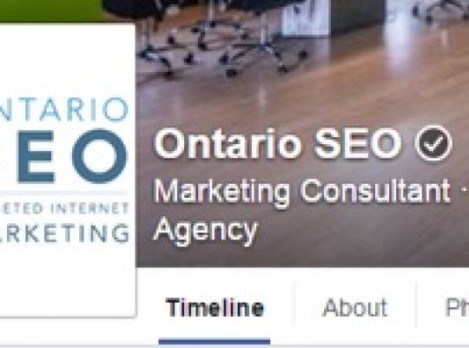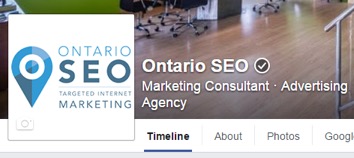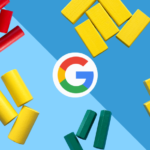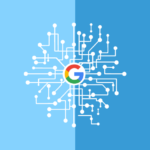On October 6th, 2015, Facebook rolled out a new verification badge for local business pages. Pages that have been verified will show a grey checkmark beside the company name. This is similar to the blue checkmarks that are displayed on the Facebook pages of celebrities or brands.
What Does It Mean?
Businesses that have the grey verification badge have been confirmed by Facebook to be an authentic page for the business or organization that it represents. Facebook has said that verifying your business page can help it show more frequently in Facebook search results and make your customers aware that they’ve found the proper account for your business.
This is another change that Facebook is making to the way that local businesses engage with clients on Facebook. In August, Facebook rolled out a change that allowed businesses to respond privately to a user’s comments.
At Ontario SEO, we believe this is another small step towards an even larger shift for Facebook’s offering for local businesses – whether it be developing Facebook’s search function or further improving the ad experience for marketers.
Verifying your page isn’t necessary but keep in mind that having a Facebook page verification will just increase the level of trust that your customers place in your business.
How To Verify Your Local Business Page
Verifying your Facebook page is similar to verifying a Google+ page in that phone verification is the easiest way to do it. Here’s how to do it (via Facebook):
- Click Settings at the top of your Page
- From General, click Page Verification
- Click Verify this Page, then click Get Started
- Enter a publicly listed phone number for your business, your country and language
- Click Call Me Now to allow Facebook to call you with a verification code
- Enter the 4-digit verification code and click Continue
If you can’t verify your page by phone, the process is a little different from Google’s. You will need to select Verify this business with documents instead at the bottom left of the window that appears and then you will need to upload a picture of an official document that shows your name and address. The team at Facebook will look over the documents and send you an email or notification to let you know that your page has been verified.
We’ll let you know about any other changes that Facebook implements, just subscribe to our blog to stay updated.