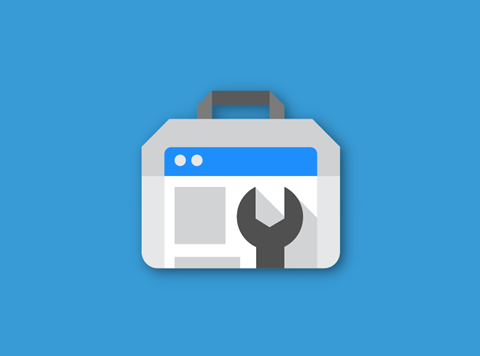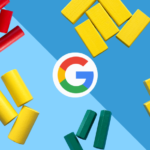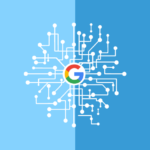Are you a business looking to verify a Google Search Console property? In this blog, we go over what Google Search Console is, its benefits, as well as the steps to verify your property.
What is Google Search Console?
Google Search Console is a free website monitoring tool offered by Google that allows you to:
- Monitor your query performance in Google Search (in terms of clicks, impressions, average CTR, average position, etc.)
- Monitor your performance on Google Discover
- See whether google is indexing your pages and videos
- Monitor user experience on mobile and desktop
- See whether your pages are passing Core Web Vitals
- Submit sitemaps and individual URLs for crawling
- Manage security issues and manual actions
- Monitor and resolve common issues with markup and code (such as structured data errors)
Why You Should Verify Your Google Search Console Property
Google Search Console can be a powerful tool for business owners and marketers. The main benefit of GSC is that it gives you a good idea of how Google actually views your website. This information can help you better optimize your site, be a stepping stone for developing SEO strategies, and help troubleshoot any issues that may arise.
How To Verify a Google Search Console Property
Verifying a Google Search Console property is a relatively easy process. If you are looking to verify your site, follow these steps:
Step 1: Add Your Property
After navigating to the Google Search Console website, enter a domain or URL you would like to keep track of.
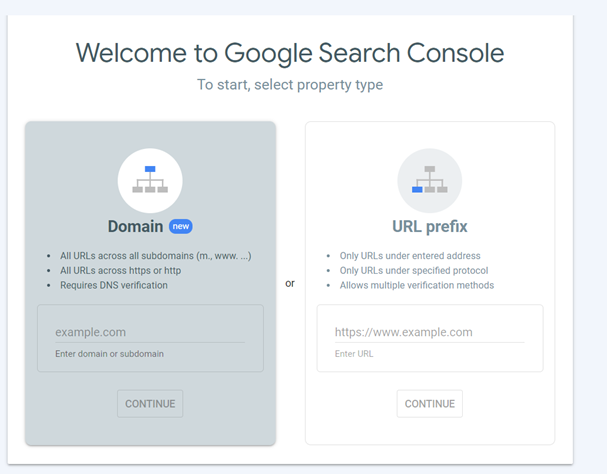
Step 2: Choose 1 of 5 Verification Methods
After submitting a URL or Domain, the Verify Ownership Window will pop up.
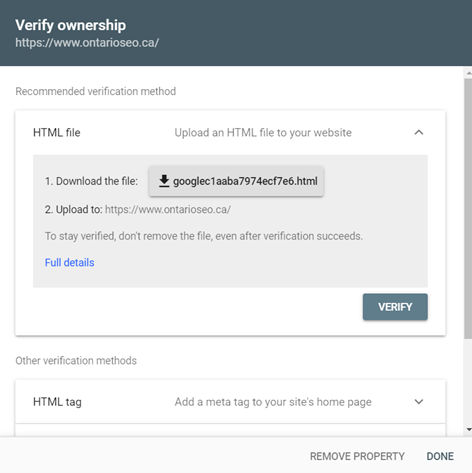
Here, you will need to choose at least one of the five methods to verify your property (you can use multiple methods if you wish):
1. HTML File Upload
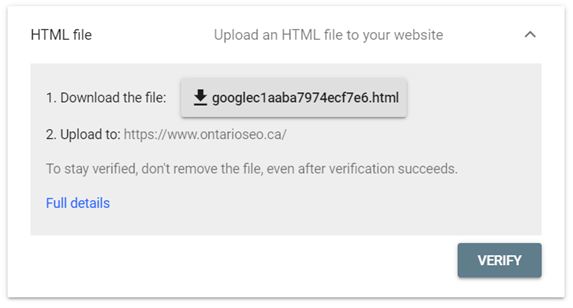
This is Google’s recommended verification method. For this method to work, you will need to download the HTML file provided and upload it to your site. Keep in mind this method may not be possible on certain site hosting platforms. Once you have uploaded the file to your site, click verify.
2. HTML Tag

For this method you will need to copy the meta tag provided and paste it onto your site’s home page in the <head> section, before the first <body> section. Once you have added the tag, click verify.
3. Google Analytics
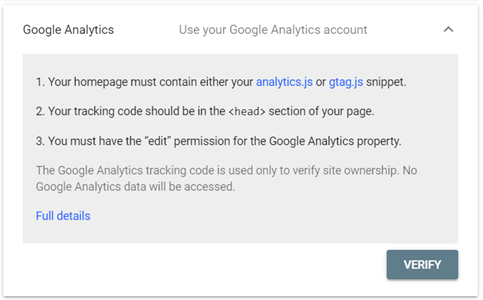
If you already have a Google Analytics account, this may be the easiest way to verify your GSC property. For this method to work, Google will need to verify that your site contains either an analytics.js or gtag.js snippet (which should be in the <head> of your website) and that your Google account has edit permissions for the Google Analytics account. If you do have this snippet on your site, click verify.
4. Google Tag Manager
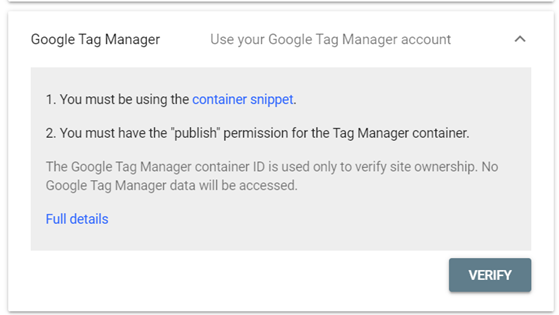
This is another potentially easy method if you already have a Google Tag Manager account. For this method to work, you will need to be using the GTM container snippet and the Google account you are using must have publish permissions for the container. If you do have this snippet, click verify.
5. Domain Name Provider
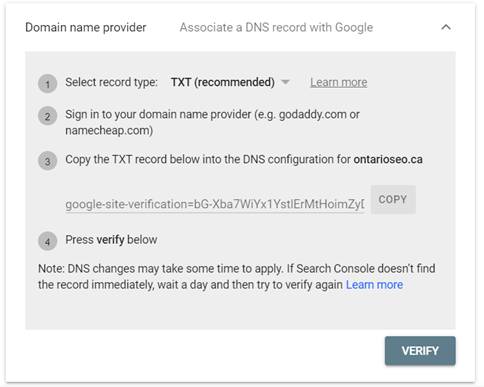
This is the most complex way to verify a GSC property. First, you will need to select a record type, sign in to your DNS provider, copy the record provided, add it to your domain’s DNS configuration, and then click the verify button.
Step 3 – Verification & Troubleshooting
Once you have clicked the verify button for whichever method you chose, you should receive a message that the property has been verified.
Note: if this is the first time your site has been added to Google Search Console, it could take a few days for your site data to show up.
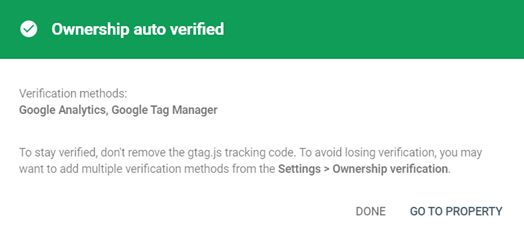
If verification failed, you will want to troubleshoot for the following issues:
- The file was not uploaded to the right location
- Your verification file has the wrong content
- Your verification file might have been hacked
- Your verification file redirects to a disallowed location
Need assistance verifying your search console property? Get in touch with experts at Ontario SEO today