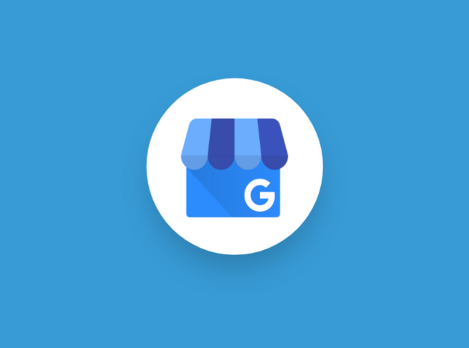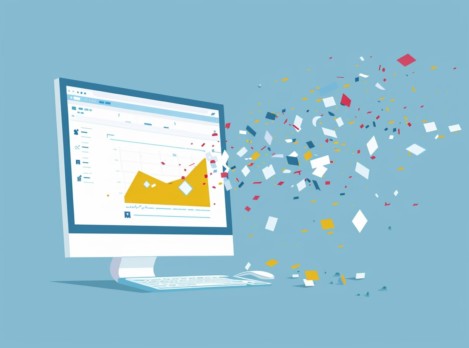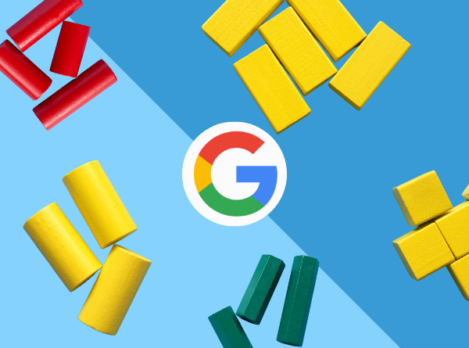Unlock the full potential of your business with this in-depth beginner’s guide to Google Business Profile (GBP) where we go over everything from what it is to how to claim and verify your listing.
Whether you’re a small business owner looking to increase your online presence or a marketing manager wanting to enhance your local SEO efforts, this guide will provide you with all of the information you need to get the most out of your GBP.
What is Google Business Profile?
Google Business Profile (formerly known as Google My Business) is a free service provided by Google that allows businesses to manage their online presence across Google Search and Google Maps. The purpose of GBP is to turn users who find your business on Google Search and Maps into new customers through reviews, photos, offers, posts, and more.
But before we get into explaining more about why you should use GBP, here’s a little history lesson on how it came to be.
A Brief (Yet Complicated) Timeline of Google Business Profile’s History
- 2004 – Google Local, a business listing directory (and direct competitor to the Yellow Pages), launches
- 2005 – Google launches Maps, then Google Local Business Center, and then Google Maps and Google Local merge under the same name: Google Local
- 2006 – Google Local is renamed to Google Maps
- 2009 – Google announces the release of Google Places Pages for Maps
- 2010 – Google launches HotPot (a local recommendation service) which is later rolled into Google Places in 2011
- 2011 – Google+ launches (RIP)
- 2012 – Google+ Local launches
- 2014 – Google My Business is born, replacing Google Places for Business and Google+ Local
- 2021 – Google My Business is renamed to Google Business Profile
Why should I use Google Business Profile?
If you do meet the requirements to have a GBP (more on that later), you should take advantage of this free tool for the following reasons:
- Improved visibility
- More customer engagement
- Enhanced customer insights
- Cost-effective
- Easy to set up
- Opportunities for Social Proof
- Improved Local SEO
1. Improved visibility
Businesses that have a GBP listing gain access to much more of Google’s precious real estate when users search for their brand. This also increases the chances of potential customers finding and visiting your business.
2. More customer engagement
GBP functions a lot like other social media platforms as you can create posts, respond to reviews, and directly interact with your customers through direct messages. This in turn can lead to increased customer engagement and loyalty with your brand.
3. Enhanced customer insights
Google Business Profile provides businesses with data on how customers are interacting with their listing including profile views, search terms, calls, directions, website clicks, and more.
4. Cost-effective
As we mentioned before, Google Business Profile is a completely free tool that businesses can use to connect more with their customers in the local search results (although we have inklings this may change at some point in the future).
5. Easy to set up
Google Business Profile is incredibly easy to set up and verify (we explain how to below). It can be done in as little as a few minutes.
6. Opportunities for social proof
Having a GBP with customer reviews provides social proof to potential customers, giving them more confidence in their decision to visit your business.
7. Improved Local SEO
By creating GBP and keeping it updated, businesses can improve their local SEO efforts as it enhances your business’s visibility in the local search results for relevant keywords.
Who can (and can’t) use Google Business Profile?
Now that we’ve told you all of the amazing benefits of using GBP, we have to deliver some bad news: not all businesses are eligible for a Google Business Profile.
Eligible Businesses
In summary, you must be a business that makes in-person contact with customers during stated hours including:
- Retail stores
- Restaurants
- Service providers
- Online-only businesses
- Non-profits
- Service area businesses
Exceptions include:
- Delivery-only food services (with some conditions)
- Seasonal businesses (as long as they display permanent signage at their location year-round)
- ATMs, video rental kiosks, express mail drop boxes (as long as you include contact information for customers to get help)
Ineligible Businesses
- Rental or for-sale properties
- Lead generation agents or companies
- Businesses that promote illegal activities or products
Ineligible businesses who create a GBP listing will likely find their profiles suspended not long after they are created, so we urge you against trying to game the system.
GBP Features & Functionality
In this section, we’ll go over the anatomy of a GBP listing and provide some tips and best practices to make the most out of them.
General Business Information
Like other directories or social media profiles, businesses will need to provide some basic information about who they are and what they offer. Some general business information you will need to fill out on your GBP includes:
1. Business Category
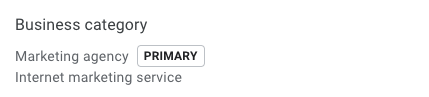
GBP allows you to choose from a list of business categories that your business falls under. You can choose one primary category and up to 10 secondary categories.
Best practice: You’ll want to choose your primary category wisely for the best results and only choose secondary categories that are actually applicable to the services or products you offer.
2. Description
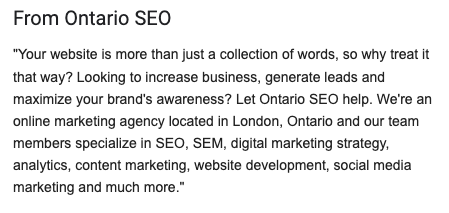
In this section, you’ll have 750 characters to briefly describe your business. This can include:
- What you offer
- What sets you apart from your competitors
- Your business’s history
- Anything else that is helpful for customers to know
Best practice: Now Google can be very picky about what deem as an acceptable description so make sure to avoid the following:
- Keyword stuffing
- Including URLS or HTML code
- Focusing too much on details about promotions, prices, or sales.
3. Website link

GBP listings will have a website button that customers can click on to visit your website.
Best practice: We recommend adding UTM parameters to these URLs so you can see how much website traffic is being generated by your GBP listing (in your website Analytics).
4. Service Area
If your business does not have a physical address or an address in which customers can visit you, you can list the areas you serve instead.
Best practice: Only list your business as a service-area business if you fall under one of the following categories:
- Hybrid business
A business that serves customers at their business address but also directly visits or delivers to customers. - Service-area business
A business that visits or delivers to customers directly but doesn’t serve customers at their business address.
5. Hours of Operation

Now, this is an important section to keep updated, especially if your business runs at certain times of the year. There is nothing more frustrating for a customer than visiting a business location that’s actually closed when their GBP says it’s open.
Best practice: We recommend adding your holiday hours at least a year in advance to ensure that your customers don’t visit you when you’re closed. If your business runs 24 hours, there is also an option to add that for each day of the week.
6. Attributes
GBP attributes are a selection of business features that you can add (found on the “More” tab on your profile settings) to let your customers know what your business offers. Some attributes you can add include (but are not limited to):
- Delivery
- Online service hours
- Happy hours
- Wi-Fi
- Outdoor Seating
- Wheelchair Accessible
- Women-owned
Note: some attributes are only available to certain categories of businesses as well as certain countries or regions.
Best practice: only add attributes that accurately represent your business.
Messages
One of the main perks of GBP is that you can have direct contact with your customers. To do this, you’ll need to turn on the “Chat” feature in your Google Business Profile Settings. Once this is turned on, customers will be able to click the “Chat” button on your profile and message you with their inquiries. Some other features of GBP’s messaging capabilities include:
- Custom automated welcome messages
- Share photos with customers in Chat
- Notifications show up in your Business Profile to easily manage
- Save messages
Best practice: If you are going to turn on the chat function on your GBP listing, keep in mind that Google requires you to reply within 24 hours. If you don’t respond in that time, Google will deactivate chat for your business. Only turn on this function if you have the capability to keep up with messages.
Photos & Videos
To make your GBP listing stand out to customers, Google encourages businesses to upload photos and videos of their storefronts, products, and services.
GBP Photo Guidelines
- There are 3 different types of photos businesses can add:
- Logo
- Cover photo
- Business photo
- Format: JPG or PNG
- File Size: 10 KB – 5 MB
- Minimum Resolution: 720 px by 720 px
- Quality: In focus, well-lit, no significant alterations or filters.
GBP Video Guidelines
- Duration: Up to 30 seconds long
- File Size: Up to 75 MB
- Resolution: 720p or higher
When uploading videos or photos, keep an eye on their approval status. When first uploaded, you should see a “Pending” status. This means that your photo or video will not public until it reaches an “Approved” status. If your photo or video is labelled “Not Approved”, this means it was flagged for violating Google’s policies and will not show up on your profile.
Best practice: Only add business-specific photos to your listing, Google specifies the following as types of business-specific photos:
- Exterior photos
- Interior photos
- Product photos
- Photos at work
- Food and drink photos (restaurants)
- Common areas
- Rooms (hotels)
- Team photos
Products
Available for small and medium-sized businesses, GBP’s product editor allows you to upload information about your products including photos, descriptions, landing pages, and pricing. You can also create product categories to organize your products under. These products will then show up when customers search your GBP on Google Search via mobile or desktop as well as on Google Maps.
Note: Your products must comply with Google’s general shopping policies. Businesses cannot add regulated products and services such as alcohol, tobacco, gambling, financial services, pharmaceuticals, and unapproved supplements or medical devices.
Best practice: Add UTM parameters to your product landing page links as well as high-quality photos of your product.
Services
This feature is available to all businesses that offer services and allows you to select from a list of suggested types of services based on the primary and additional categories you selected. For example, for Ontario SEO, our primary category is “Marketing Agency”, so we can select types of services to add under such as Advertising, Content Coordinator, Digital Ads, Facebook Ads, etc.
These services may be highlighted on your profile when local customers search on Google for the service your business offers.
Best practice: again, don’t select every type of service available under a specific category unless your business actually offers that service.
Booking Integrations
The Booking option in GBP is via Google Reservations – a booking tool that allows users to make reservations through Google Search, Maps or the assistant. This feature is available for businesses in the dining, activities, beauty, or fitness categories.
Note: to utilize the bookings function in GBP, your business first needs to be using a third-party booking provider. You’ll also need to turn bookings on in your GBP settings (if you don’t see the bookings tab in your GBP settings, this feature likely isn’t available for your business category or region).
Call history
You can track phone calls from customers click the “call” button on your GBP listing using GBP’s call history function. To use this feature, you’ll first need to turn call history on. After you’ve turned call history on, you’ll see a calls tab in your GBP settings where you can view recent calls, missed calls, and more. Turning on this feature means that customers will contact you using a forwarding number instead of the number on your profile.
Note: calls are kept up to 45 days in the calls tab.
Q&As
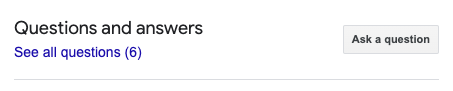
Questions and Answers are essentially an FAQ section on your GBP where customers can both ask and answer questions related to your business. Businesses can (and should) also reply to these questions or even create their own.
How does it work? Your GBP listing will have a “Ask a Question” button that customers can click on write and post their questions. After the question has been posted, the business and other Google users can provide answers.
Best practice: do your best to answer all questions that come through on your GBP listing in a reasonable amount of time. Otherwise, other users may give incorrect information about your business.
Also, if your business has yet to receive any questions, create your own questions using common FAQs your business tends to receive.
Reviews
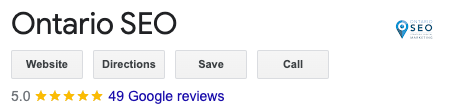
On your GBP listing, your business’s overall rating and the number of Google reviews you have received will show up underneath your business’s name. Reviews are one of the most important sections of your business profile. In fact, one BrightLocal study found that 92% of consumers said that negative reviews make them less likely to use a business. It’s also important to note that reviews can impact local rankings (more on that later).
You can read and reply to your reviews in your Business Profile dashboard.
Best practices for Google Reviews:
- Do not post fake reviews
Not only can most customers tell when reviews are fake, but Google may also suspend your listing if they find out you have been purchasing fake reviews. - Respond to all reviews
Ratings and reviews can make or break a business on Google, so it’s really important that you respond to both positive and negative reviews in a professional manner and within a reasonable amount of time. - Remind customers to leave reviews
To ensure your business keeps getting reviews, make sure to remind your customers to leave reviews of your business. However, do not offer incentives to customers to leave reviews as this is against Google’s policies. - Report fake reviews
If a review doesn’t follow Google’s guidelines, instead of responding to it, you can flag the review as inappropriate. If Google finds that the review is spam or fake, Google will remove the review.
Posts
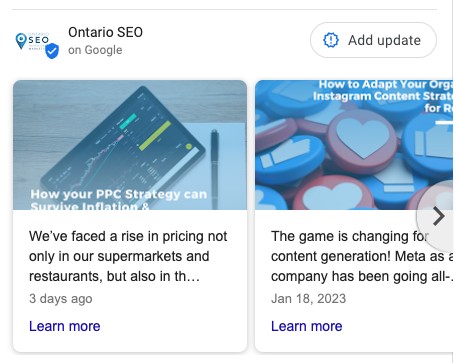
GBP’s posting feature allows businesses to post updates, offers, and events. On these posts, you can include photos, videos, a link to your site, and a description of up to 1500 characters.
Best practices for GBP Posts
- Post on a regular basis
This keeps your customers informed and engaged, which can help improve your search visibility. Aim to post at least once a week. - Use high-quality imagery
High-quality photos can capture the attention of potential customers and make your posts more appealing for them to want to click on. - Keep the post short
Although the limit is 1500 characters, we recommend keeping your posts concise and to the point, like the length of a single tweet. - Include keywords if possible (but don’t keyword stuff)
Relevant keywords that describe your business, products, and services on your posts can help improve local visibility. - Don’t put your business’s number in the post
Google has said that it will disapprove of posts that place phone numbers in them.
GBP Ranking Factors
To ensure your listing appears prominently in the search results, it’s important to understand the following ranking factors that impact your listing’s position in the search results:
1. Completeness of GPB profile
Google states that businesses with complete and accurate information will be easier to match with the right searches. To ensure your profile is complete, make sure your profile contains all of the following:
- Physical address
- Phone number
- Category
- Attributes
2. Verified listing
Businesses that have claimed and verified their Google Business Profiles are more likely to show in local search results because that signals to Google that your business’s information is likely the most accurate and up-to-date vs. unverified business profiles.
3. Relevance of the Business category
As we mentioned, choose your business category wisely. This is because Google determines your local ranking based on how relevant your business is to a search query. If a query matches your business’s category, you will be more likely to show up in that search. Google states that relevance is one of the primary ranking factors for GBP.
4. Google ratings and reviews
Google states that high-quality, positive reviews can improve your business’s visibility and encourage potential customers to visit your business. Google rewards businesses with lots of positive reviews by placing them in the Map Pack which appears at the top of organic local search results. Ranking factors within the reviews themselves are:
- High star ratings of 4 to 5 stars
- Quantity of Google reviews
- Keywords in Google reviews
5. Distance
Google prioritizes listings that are closest to the location term used in a query. For example, a user who Googles “pizza restaurants in London, Ontario” will see results that are closest to London, Ontario. However, if a user doesn’t specify a particular location in their search, Google will use their device’s location data or the location set in their Google account to determine the user’s location and show results that are closest to that location.
6. Prominence
Google states that how well-known a business is also determines their local ranking. Google evaluates a business’s prominence using a number of factors including the links, articles, and directories that mention the business. These factors help Google determine how popular and authoritative a business is both on and offline.
7. Website SEO
Google states that your position in the web results is also a factor in your local GBP rankings. Therefore, maintaining good SEO on your website is just as important as optimizing your GBP listing.
How to Claim & Verify a GBP Listing
- Sign-in to your Google account or create one if you don’t have one.
- Go to the Google My Business website and click on the “Start now” button.
- Enter your business name and address. If your business already has a listing, you will be prompted to claim it. If not, you can create a new listing.
- Verify ownership of your business using one of the given options. Options may include:
- Postcard
- Phone or text
- Instant verification (if your website is verified in Google Search Console)
- Live video call
- Video recording
- Bulk verification (for businesses with over 10 separate locations)
- Click on “Finish” and publish your listing.
- Wait for Google to review your verification. When verified, you will get a notification.
- After the listing is verified, you will be able to manage it, update the information, respond to reviews and see insights into how customers interact with your listing.
Note: it can take a few weeks for your updated business information to show in the search results.
For more in-depth information on verifying and claiming a GBP listing, read our blog: How to Claim & Verify Your Google Business Profile Listing.
Troubleshooting Common Google Business Profile Issues
Having a Google Business Profile does not come without its difficulties. Here are some common GBP issues that businesses often run into.
1. Duplicate listings
This occurs when businesses create a GBP listing using the same address as another existing listing. If you’re dealing with duplicate listings, we recommend doing the following:
- Identify all the listings that exist for your business and the business’s address
- Once all the listings have been identified, you should claim ownership of the most correct listing using the steps outlined above
- After you have claimed your listing, you can contact Google support to merge the duplicate listings into a single listing
- While waiting for Google to deal with your case, ensure that the profile you have claimed has the most up-to-date information including business hours, address, phone numbers, and photos
2. Suspended or unverified listings
Listings can become suspended or unverified for a multitude of reasons such as:
- Violating Google’s policies
- Someone reported your violations to Google via the Suggest an Edit button or by submitting a Redressal Complaint Form
- Spammy behaviour
- Displaying incorrect information
- Creating duplicate listings
- Making too many updates at once
- Keyword stuffing
Getting your business profile back can be quite the process, so we recommend reading Why Is My Google Business Profile Suspended? For more detailed steps on how to get reinstated.
3. Low search visibility
If your GBP isn’t getting the visibility it should in local search results, we recommend trying the following:
- Ensure your business’s information is accurate and up to date
- Use relevant keywords in your business description (no keyword stuffing!)
- Monitor and respond to reviews
- Encourage customers to leave reviews
- Upload high-quality photos and videos
- Double-check that the business category you are using is the right one
- Post on a regular basis (we recommend at least once a week)
- Engage in website SEO
4. Negative reviews
If your GBP is getting a lot of negative reviews, here is how we recommend dealing with them:
- Respond to negative reviews
Be professional and polite, acknowledging their concerns and encouraging them to contact your business directly to resolve the issue.
- Address the issue
If a customer complaint is valid, take the steps to address the issue and improve customer experience to prevent more negative reviews from occurring. - Flag inappropriate reviews
If you suspect that the negative reviews you are getting are spam or that they violate Google’s policies, you can flag individual reviews for Google to review and possibly remove.
5. Photos or videos being disapproved
If the photos and videos you add to your listing keep getting disapproved, we recommend doing the following:
- Read Google’s photo guidelines to ensure that you are meeting requirements such as photo sizing, types of photos, etc.
- Replace disapproved photos with high-quality, relevant photos that showcase your business’s products or services
- If you believe the disapprovals are a mistake, contact Google’s customer support team for help
Managing Google Business Profile requires lots of time and expertise. If you need help optimizing your GBP for local search results, get in touch with the experts at Ontario SEO today.
Let’s talk.